Reset a WordPress password using phpMyAdmin
Losing access to your WordPress site can be stressful. Particularly if it's a result of a site being hacked, however, don't panic!
This guide will show you how to update your WordPress user password using phpMyadmin.
Finding your database name:
Before we can edit the database, we will first need to find out which database we need to modify.
If you're only hosting a single website, you can skip this step, otherwise, follow the steps below:
- Log into cPanel
- Navigate to the "Domains" section and click on the "Domains" option

- Find the domain name for your website and click the link to go to the document root for that site. In this case it will be public_html

- Find the wp-config.php file

- Right click on wp-config.php and select "Edit"

- You will recieve a warning, click "edit" to continue.

- Look for the "DB_NAME" section, here you can find the name of your database. In this case it is "helpdocsiteskhos_7".

Changing a password in phpMyAdmin:
Once you have your database name, follow the steps below to update the password.
- Login to cPanel
- Navigate to the "Databases" section and click "phpMyAdmin"

- On the left hand side you will see a list of databases, select your database to open a list of tables.
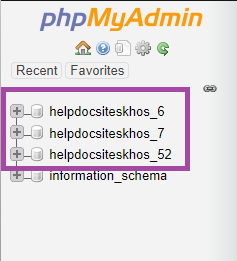
- Search for the wp_users table
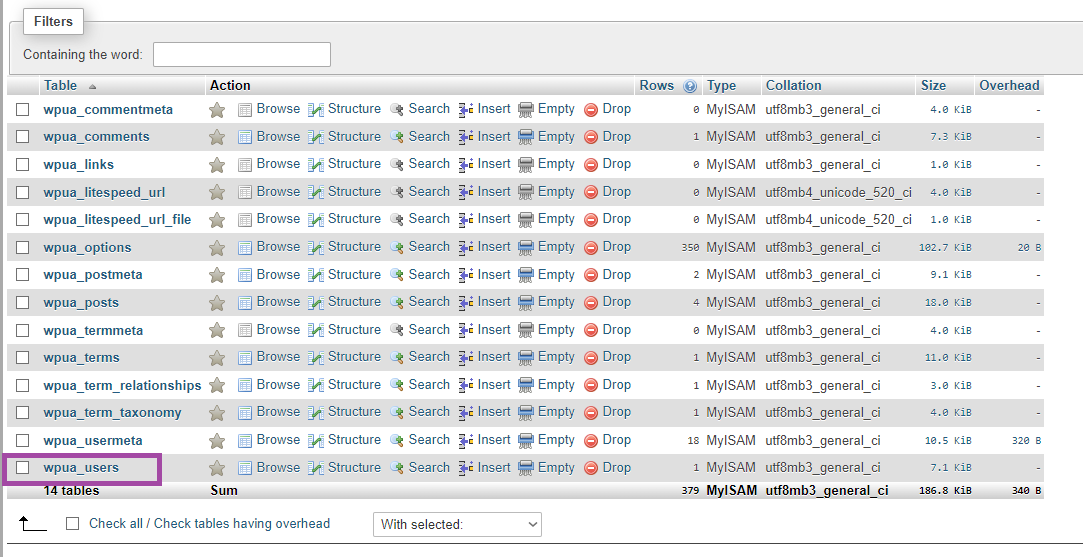
- You will now see a list of WordPress users. Find the email address relating to the user you wish to update the password for and click "Edit"

- Find the "user_pass" section and enter your new password in the box in plain text.

- Click on the blank "Function" dropdown next to the password and select "MD5".
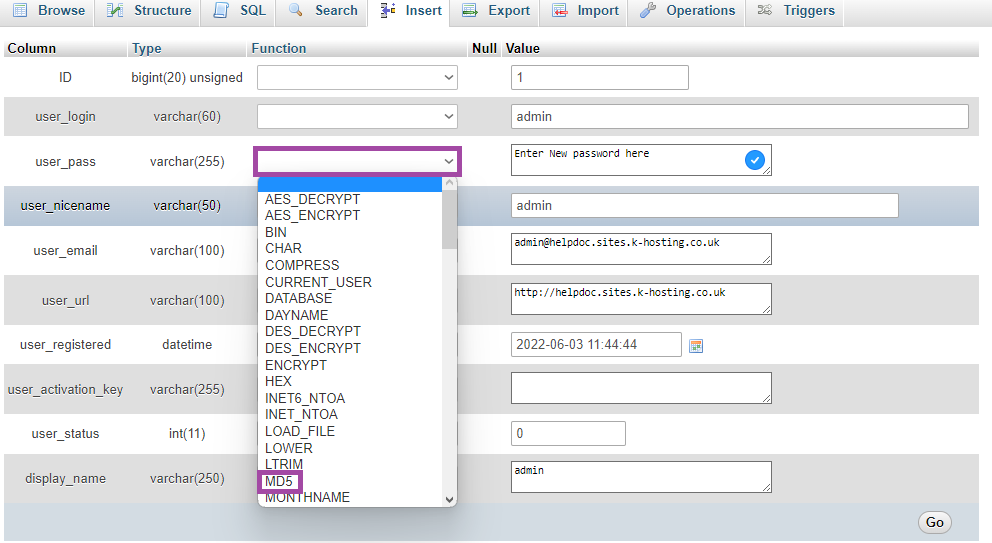
- Once you have entered the password and selected "MD5", click the "Go" option at the bottom of this screen.

- Done!
You've now updated your wordpress password and you should be able to login to your wordpress dashboard as normal.
- * *
- * *
Updated on: 24/01/2024
Thank you!