Setting up WHMCS domain provisioning using the Krystal Domain Reseller Module
As part of selling hosting services you may wish to sell domains to your clients. To use your hosting service your customers will need to either register, transfer or point a domain name.
Our WHMCS Krystal Domain Reseller module allows you to sell domain names to your customers.
Krystal's WHMCS Domain Reseller Module provides a direct API connection from your WHMCS installation to our platform for domain provisioning and management (transfer/renewal).
Create a new API key
- Login to your Krystal Client Area.
- Select API Keys from the left-hand menu and then click the + Create New API Key button.

- Once created you will need to make a note of the API secret (API key) as this will only be shown once. You will need this API secret key along with your API Username, shown in the left hand column of the table, in order to configure the domain reseller module within WHMCS - so make a note of them.

Once created you will need to make a note of the API secret (API key) as this will only be shown once. You will need this API secret key along with your API username, shown in the left hand column of the table, in order to configure the domain reseller module within WHMCS - so make a note of them.
Download the module and setup a new API key
- The Krystal WHMCS Domain Reseller module details can be found within your Krystal Client Area by clicking on API keys from the left-hand menu and then clicking the Domain Reseller Module tab.

Here you will find a link to download the latest API release. Click the Download latest version button.
You'll be taken to the latest release version page on GitHub where you can click the .zip link to download the module:

Upload the module
- Unzip the module package you downloaded in step 2.
- Using cPanel file manager, or FTP, create a krystal directory under /modules/registrar on your WHMCS server and copy the files from the corresponding directory in the zip package on to your server.

Using File Manager simply ensure you're in the new krystal directory and click Upload, then drag the files to the Drop files here to start uploading area

Setup the module in WHMCS
- Login to your WHMCS admin area.
- From the Setup menu, hover over Products/Services and then click Domain Registrars.
Find Krystal in the registrar list and click Activate.

- Enter your API Username & API Secret and tick to charge your Credit/Debit card on file. If you don't have a card on file and/or your account doesn't have a credit balance your orders will fail.
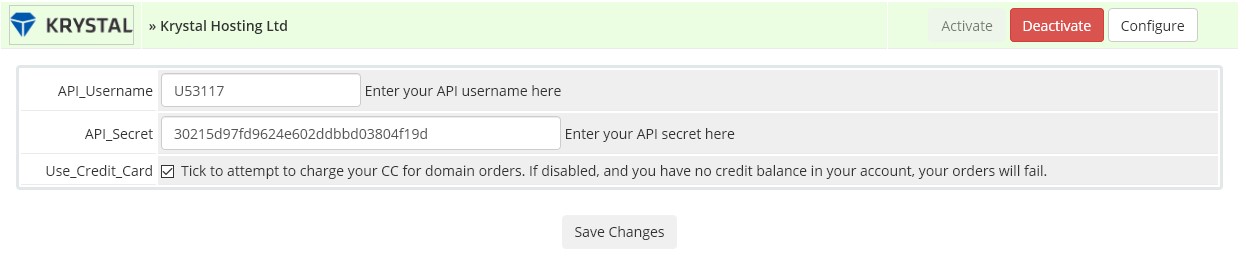
Next Step: Setup Domains and Domain Pricing
- * *
- * *
Updated on: 24/01/2024
Thank you!