SpamExperts (9 of 11) - Creating SpamExperts logins
SpamExperts is a system independent of our mail servers that we use to scan email. Typically SpamExperts works well out-of-the-box and you'll not need to interact with it.
However, it is possible to login to SpamExperts in several ways - both through you're cPanel or directly to the SpamExperts system. This guide describes those ways and when you might want to use them.
Accessing SpamExperts
cPanel > Email > SpamExperts

On the next screen, you will see a list of domains within this cPanel account - click Login to enter the SpamExperts configuration for that domain

Direct access for a domain (full admin access to see traffic for all email addresses)
- Login to the SpamExperts dashboard via the link in cPanel.
- Click User's Profile from the My Settings section of the left-hand menu.

- Enter and confirm a new password for full domain access. You'll also need to add an email address.

Click the Save button for this section.
You'll see a confirmation banner, and these fields now allow you to change the password that you just set.

- Just below the Login Credentials section, you'll see options for enabling Two Factor Authentication (2FA) for this login and Notifications.
If you're familiar with using a 2FA app like Authy you can enable it here and add an extra layer of login protection - we strongly recommend making use of 2FA wherever it is available.
You can choose to be notified should log in be detected from a different location or different IP address.

- To use this login you would visit the SpamExperts portal -
https://www.strikemail.uk (link to Strikemail server opens in a new window)
and log in with the domain as the username and the password you just set.

You'll be logged in as the Domain User and see the same dashboard as shown in Step 2 above - as if you'd logged in via cPanel.
Direct access for an email address
- Login to the SpamExperts dashboard via the link in cPanel.
- Click Manage email users from the Users & Permissions section of the left-hand menu and then click Add to add a new email user.
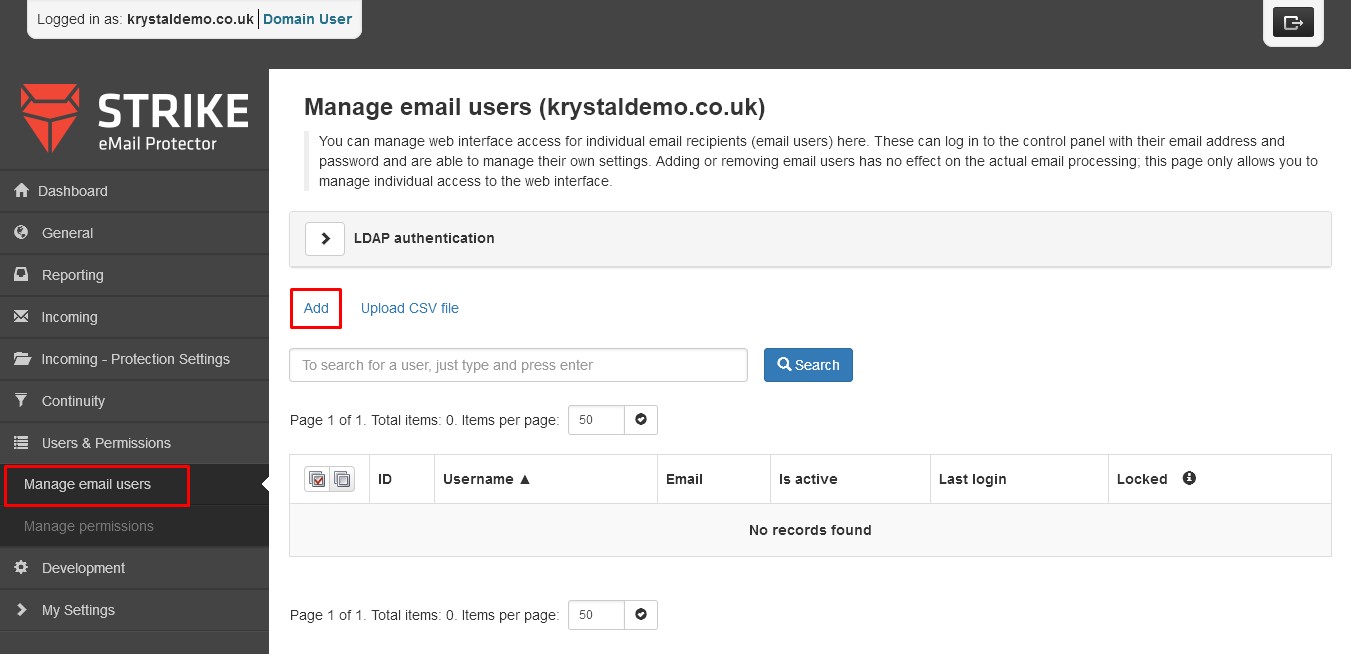
- Enter the username part of the email address, along with a password and confirmation.
Click Save to add the SpamExperts user.
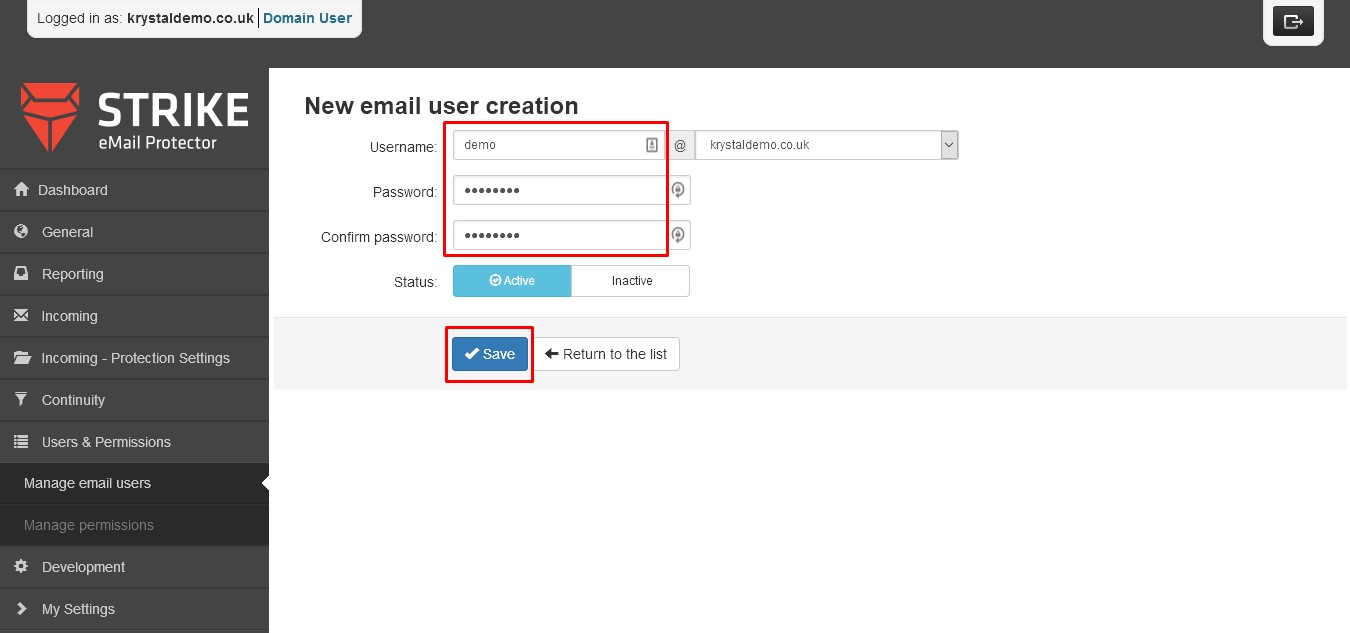
- To use this login you would visit the SpamExperts portal -
https://strikemail.co.uk (link to StrikeMail server opens in a new window)
and log in with the email address as the username and the password you just set.
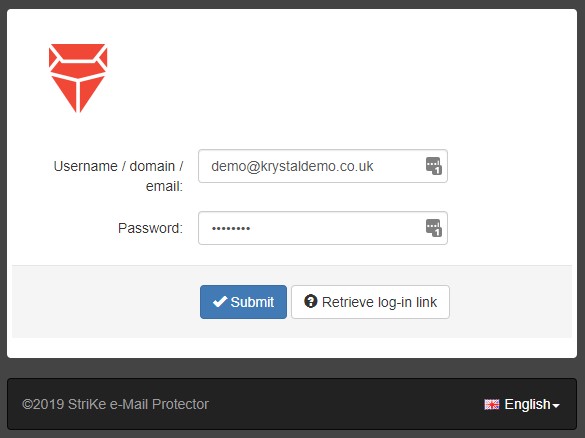
You'll be logged in as an Email User.

These email account logins can also be used to manage spam in other ways, including in your email client (where you can also see Quarantined emails and manage the training and releasing spam) as well as Android and Apple apps.
- * *
- * *
Updated on: 24/01/2024
Thank you!