How to update your personal information using Krystal Identity
Krystal Identity is our new, more secure platform to manage your personal information and access to your Krystal-powered services!
Using Identity you can manage:
- Your email address(s)
- Your Name
- Your Krystal Services Password(s) and security
Access via the Krystal Client area
In order to update your contact information, you will first need to login to your Krystal Client area (Internal link opens in a new tab)
- On the right hand side of the screen, click the "Update" button

- As your personal information is now managed via Krystal Identity, click one of the "Krystal Identity" links to continue.

Access via Identity.krystal.io
Please login to Krystal Identity (Internal Link opens in a new tab)
Updating your Name
- Click "About you & personal info" and then select "Personal Details"

- From here, you can update your name and once done, click "Save my details"

Updating your primary email address
Krystal Identity will always need to have an associated Primary email address. In order to update this, we will first need to add a new email address and then set this as the primary email address.
- Click the "About you & personal info" dropdown and then select "E-mail addresses"

- Click the "Add another e-mail address" option.

- Enter your new email address and click the "Verify" button.

- You will be issued a one time verification code to your new email address.
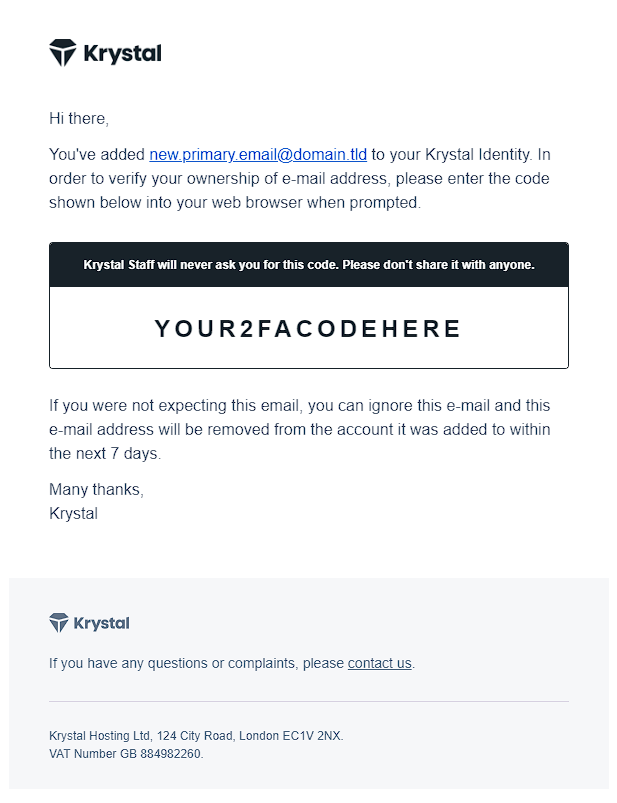
- Paste the verification code into the form and click the "Verify ownership" button.
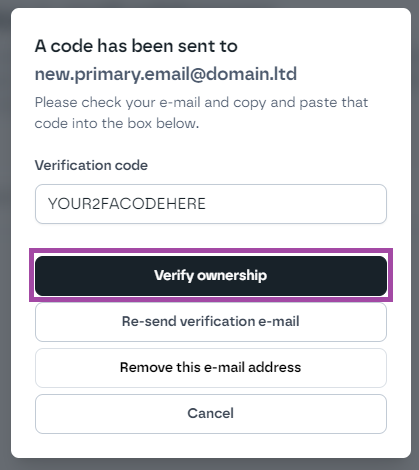
Now that the new email address has been added, we need to mark this as the Primary email address.
- Click on your new email address.
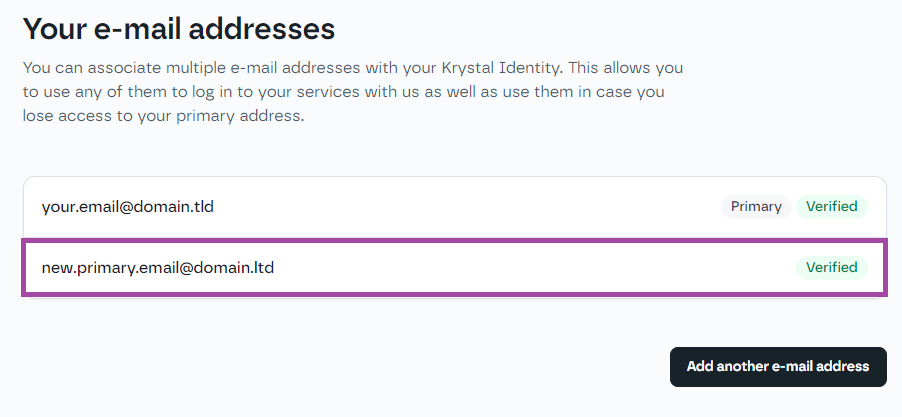
- Click the "Make primary address" button
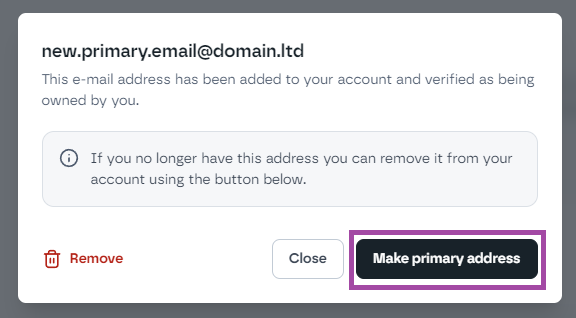
- Done! Your new primary email address has been added.
Removing an email address
- Click the "About you & personal info" dropdown and then select "E-mail addresses"
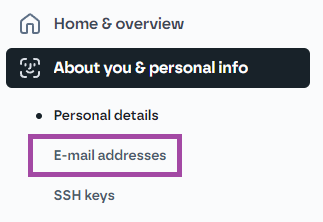
- Select the email address you would like to remove.
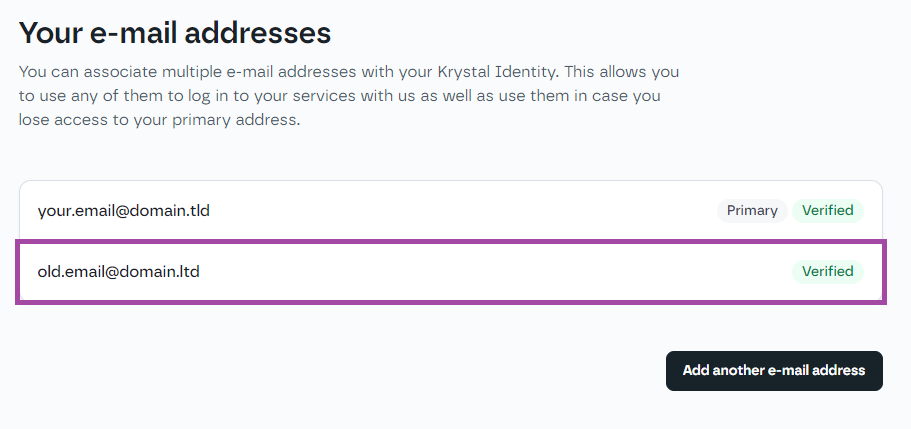
- Click the "Remove" button.
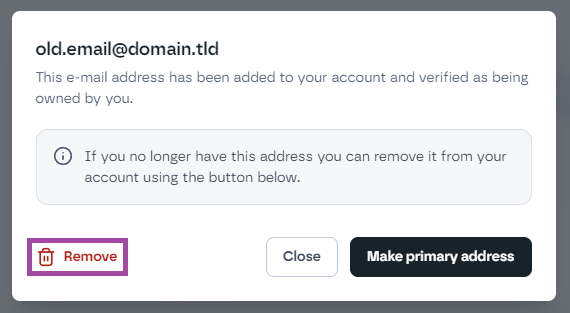
- Done!
- * *
- * *
Updated on: 24/01/2024
Thank you!